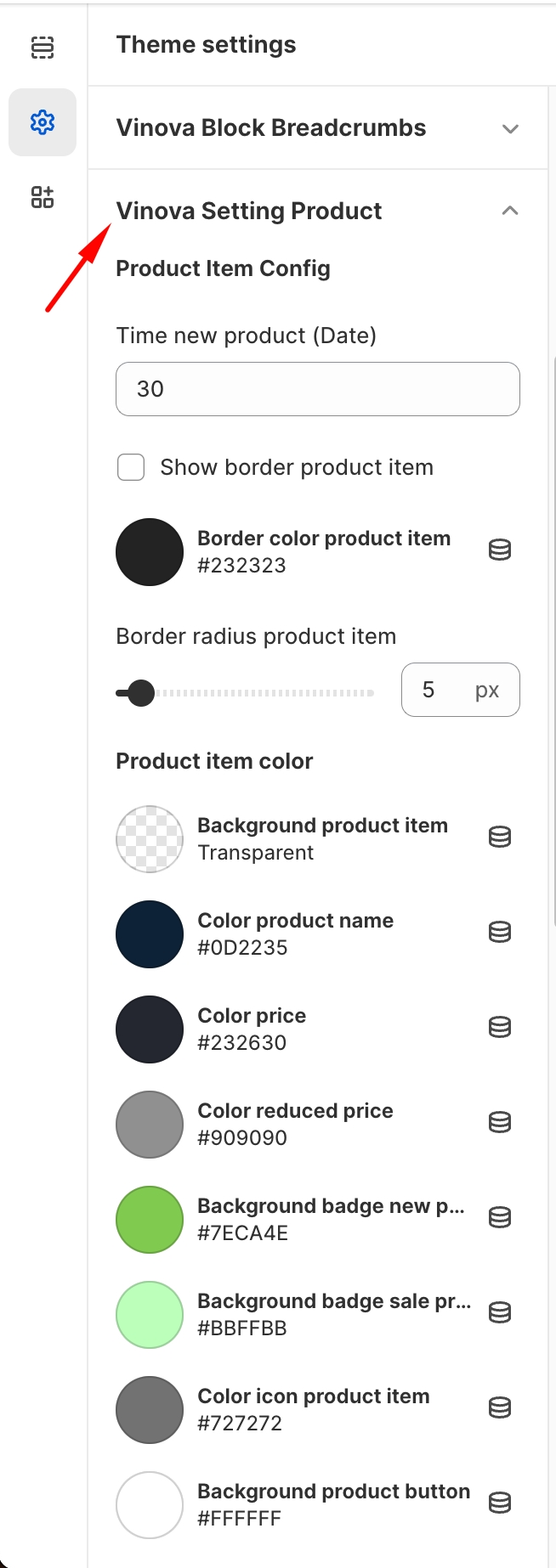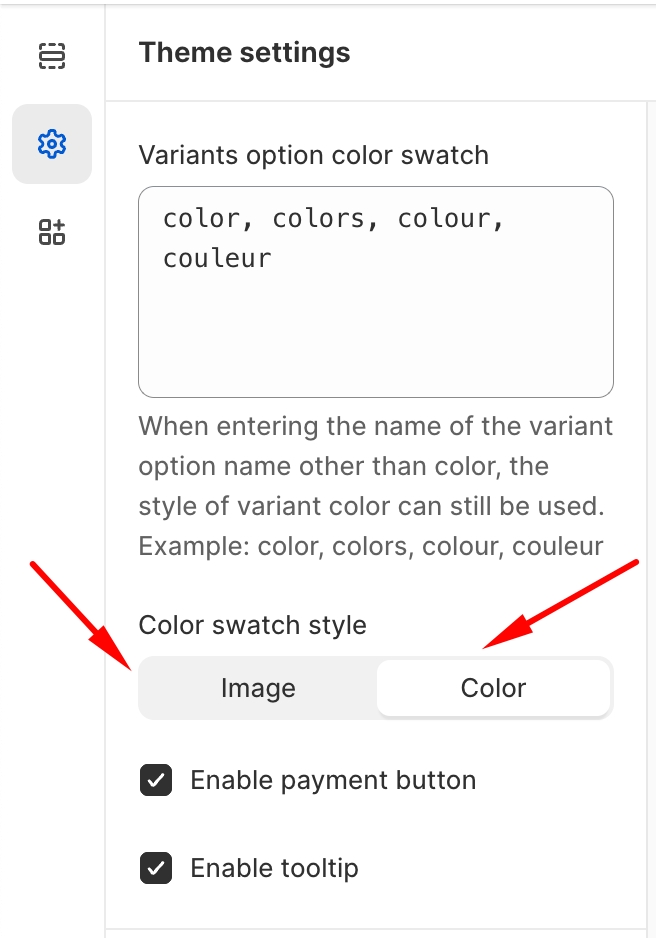Product Element Settings
Customizing the Product element has never been easier! With just a single click, you can personalize it to your liking. You have the option of adding borders, changing the border radius, and enabling/disabling specific elements of the Product that you may not require to be displayed. There are numerous customization options available for you to explore and create a unique experience. So, go ahead and try it out!